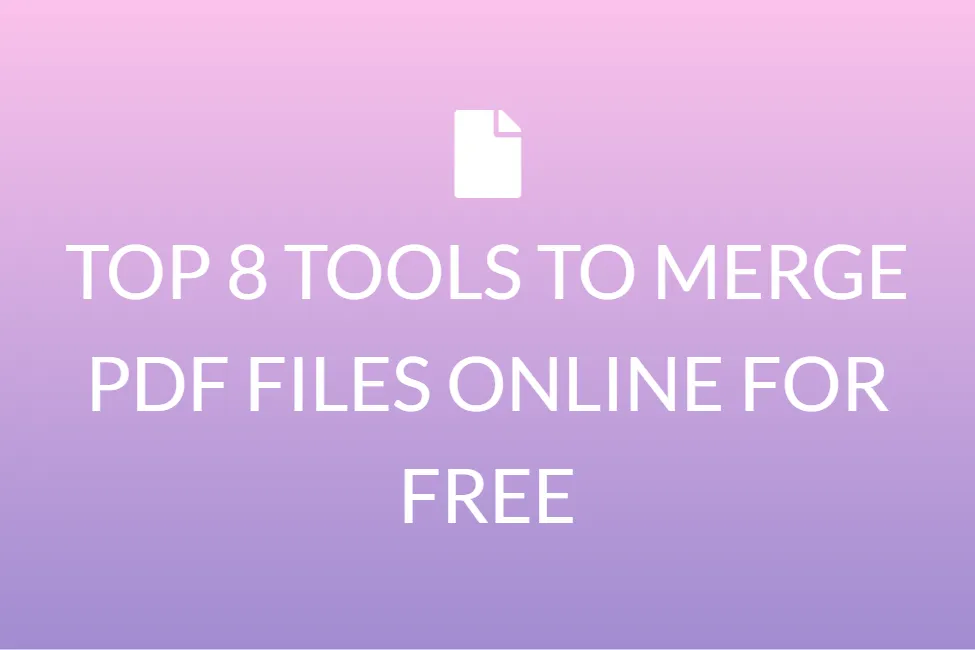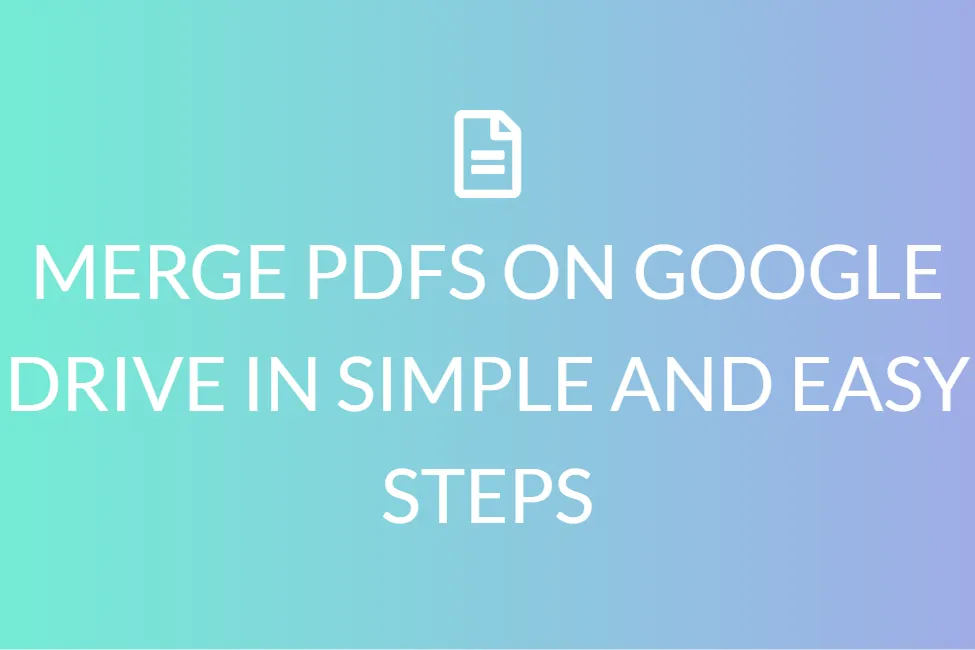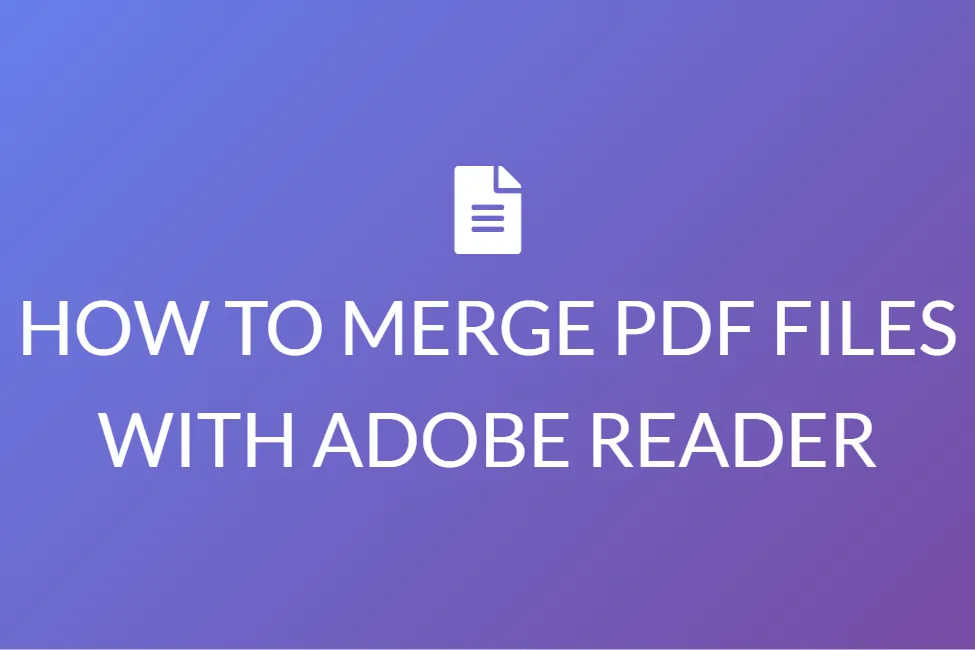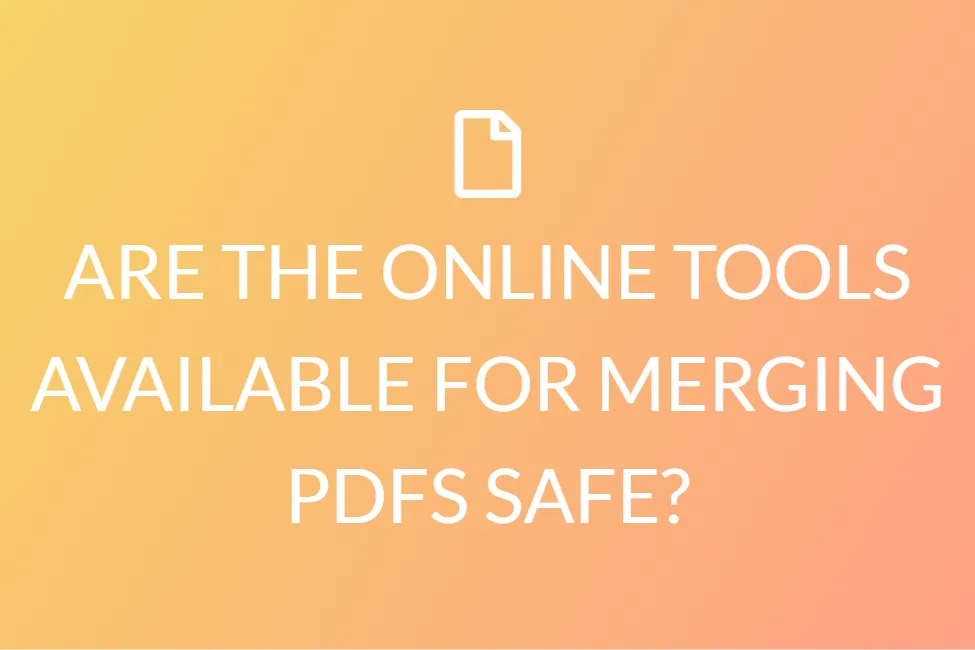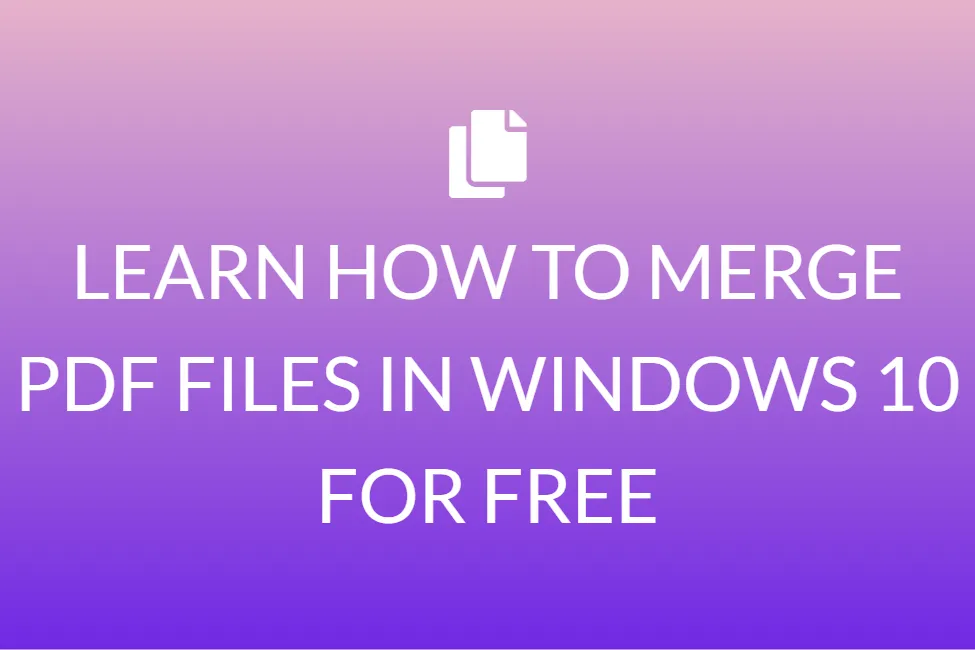MERGE PDFS ON LINUX IN SIMPLE AND EASY STEPS | MERGEPDFS.ORG
Introduction
Many of us often have to use Linux computers and laptops very frequently. Or we may have to learn more about using these efficiently, for our online classes. Or maybe for our work? We all have to deal with lots of PDFs during school or work. And we often have to learn how to merge PDFs for certain situations.
We know how difficult things can get when you have to work with PDFs. Do you have multiple small PDFs? Merge them into one, right?

Life does not always provide you with a whole PDF. If you have many pages or parts of a PDF document, you’ll want to merge them into a single file on your Linux systems before sending them out.
Let’s imagine you want to exchange one or more documents. You can combine and organize numerous PDFs into one file instead of sending multiple attachments in an email.
In this article, we will discuss how to do that with various tools and methods on Linux. But before we start down that path, it’s important that we learn what PDFs are.
PDF- a brief overview
If you use a laptop or computer frequently, you might have heard the term ‘PDF’ being used multiple times. It does not matter if you are an active user of the internet or not. But do you have any idea regarding what PDFs are?
Portable document (PDF) files are one of today’s most frequently utilized file types. The PDF format is used when files that cannot be changed but still have to be shared and printed are maintained. If you encounter a .pdf file, you know that it is a PDF extension.
Almost everyone nowadays has to have a version of Adobe Reader or another tool that can display PDF files on their computers.
![]()
PDFs are used mostly if files that cannot be modified but must be shared and printed easily are to be saved. But not everything. These types of papers can be utilized when you need portfolios to be shared. The combining and the partitioning of PDFs are easy without damaging the layout or the material matter.
You will also be able to save your document format and design by saving it as a PDF. This allows us to view the document on all devices in the same format.
PDFs can also be locked with a password, much like images. Therefore, PDF is the way to go if you need to share an important or confidential document!
How to merge PDFs on Linux
On a Linux system, you can create PDFs in a variety of methods. You can use software like LibreOffice or OpenOffice to create PDFs, or you can use one of a number of commands to create PDFs from text files or a variety of other file types. A group of PDFs can also be merged into a single PDF file in a variety of ways.
When it comes to files that you need to distribute or archive, PDF is frequently the chosen format. This is because PDF is an open file format that allows users to share data across several platforms and devices.
1. Use the command line to merge PDF files Using PDFtk on Linux
PDFtk is a free graphical application for splitting and merging PDF files. It has free as well as paid versions that you can choose from. It’s available in both CLI and GUI modes.
Most Linux distributions have PDFtk in their default repositories. So, we first get PDFtk installed.
PDFtk can be found in the AUR. You can use any AUR helper software, such as Paru or Yay, to install it. “$ paru -S pdftk” or you can use “$ yay -S pdftk”
So, first, in Debian, Ubuntu, and variants, install PDFtk, using this command:
“$ sudo apt-get install pdftk”
Next, installing PDFtk on CentOS, Fedora, and Red Hat is simple.
Install the EPEL repository first:
“$ sudo yum install epel-release” or you may prefer “$ sudo dnf install epel-release”
Then run the following command to install the PDFtk application:
“$ sudo yum install pdftk” or maybe “$ sudo dnf install pdftk”
Now let’s combine some pdf files into a single file.
In my current working directory, I have three pdf files: a.pdf, b.pdf, and c.pdf. I’d like to combine them into a single output1.pdf file.
Run the following command from the Terminal to merge the three PDF files into one:
“$ pdftk a.pdf b.pdf c.pdf cat output output1.pdf”
Instead, you can use wildcards to combine all files with the.pdf extension into a single file, as shown below:
“$ pdftk *.pdf cat output output1.pdf”
This command will help you to merge all of the pdf files in the current directory into one single file.

2. Use Command Line on Linux to combine PDF files Using Poppler
Poppler is a PDF processing library based on the code base of xpdf-3.0.
Run the following command to install Poppler on Arch Linux-based distributions:
$ sudo pacman -S poppler
Ubuntu, Debian, and Linux Mint:
$ sudo apt-get install poppler-utils
On CentOS, Red Hat Enterprise Linux, Fedora, you may use the command:
$ sudo yum install poppler-utils
To merge the pdf files in the current working directory, run the following command after installing Poppler.
$ pdfunite a.pdf b.pdf c.pdf outputfile.pdf
The command above will combine the files a.pdf, b.pdf, and c.pdf into one file called outputfile.pdf.
Conclusion
You may quickly merge two or more PDF files via the command line while running Linux Mint 20 by selecting any method from the ones covered in this article. These two approaches are incredibly handy for combining PDF files, and they do so fast.
We hope that this article has been of great help to you and will help you in accomplishing your task suitably.