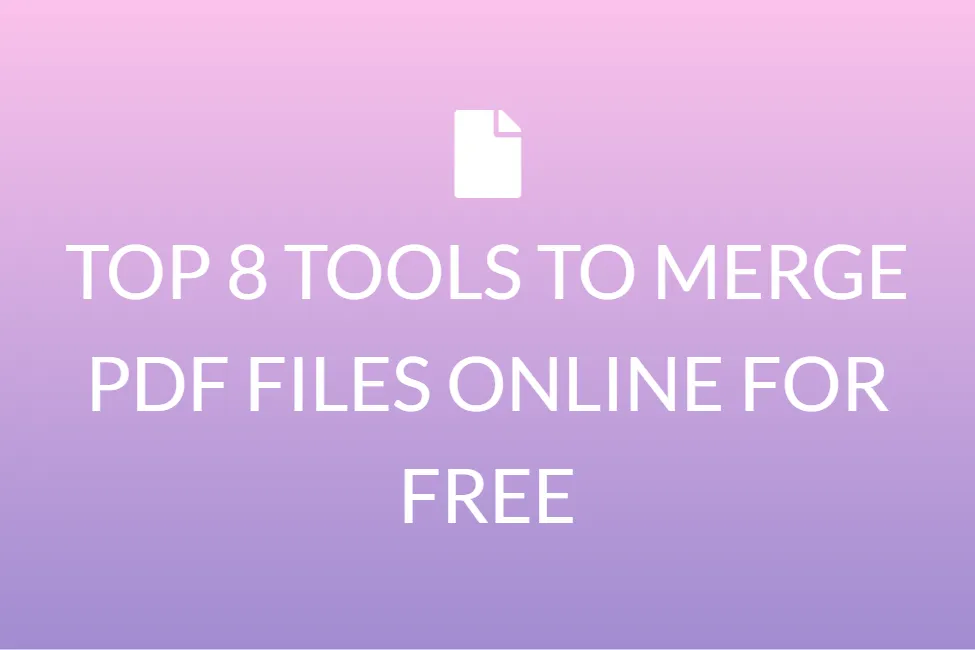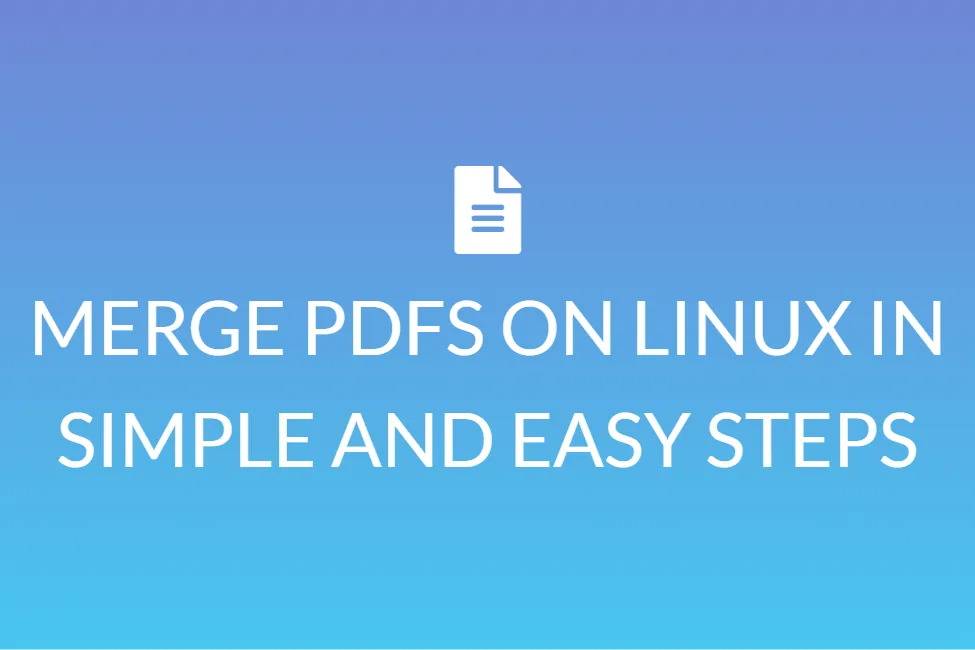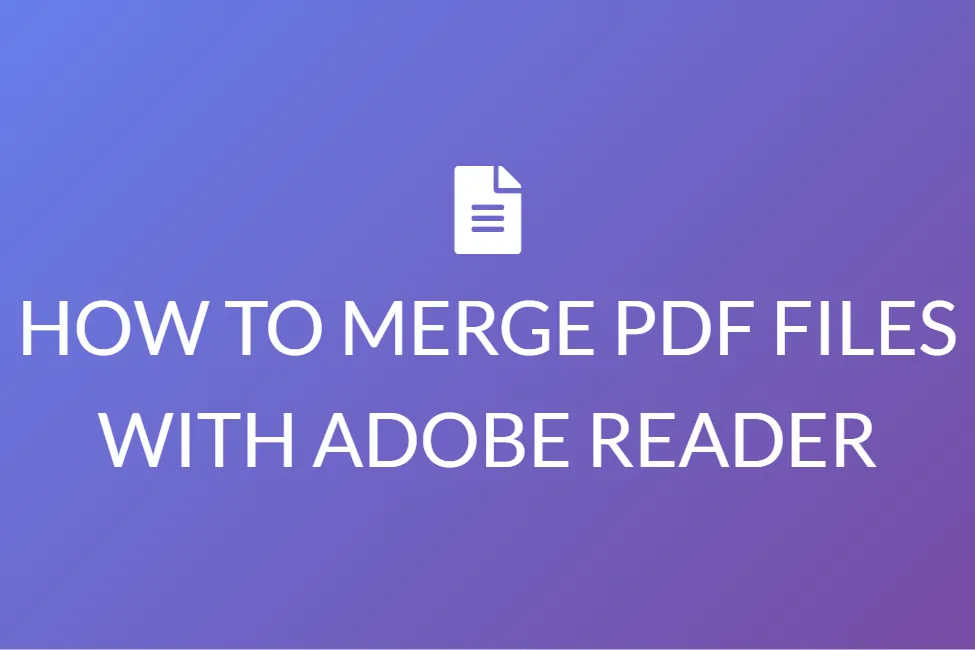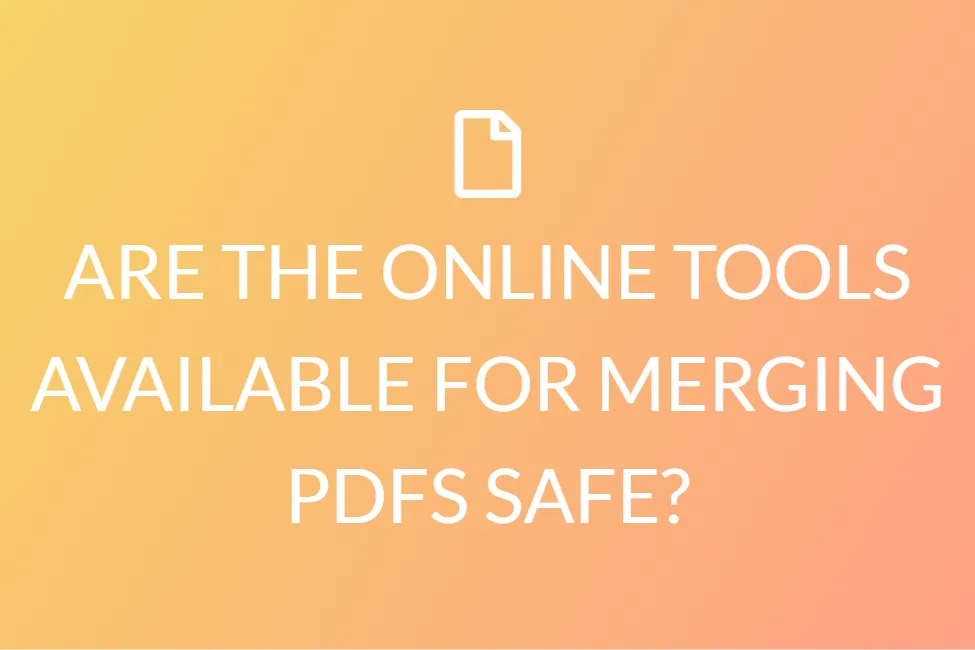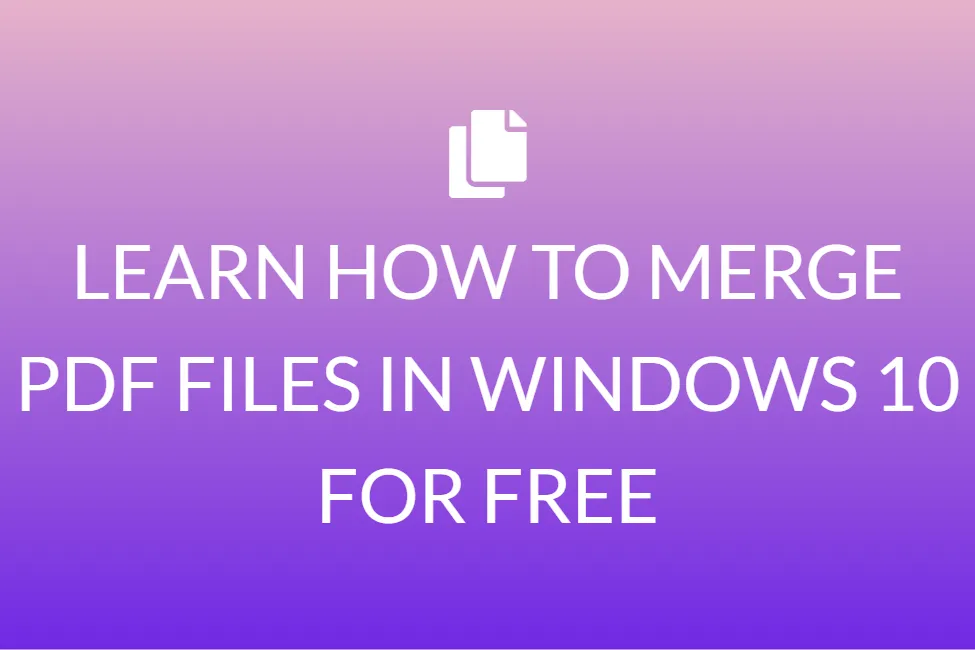MERGE PDFS ON GOOGLE DRIVE IN SIMPLE AND EASY STEPS | MERGEPDFS.ORG
Introduction
Do you work with computers and laptops on a regular basis? Or maybe you don’t, but you have to learn more about using these efficiently, for your online classes or your work? We all have to deal with lots of PDFs during school or work. And we often have to learn how to merge PDFs for certain situations.
We know how difficult things can get when you have to work with PDFs. Do you have multiple small PDFs? Merge them into one. Do you have one large PDF? Split them into four.

In this article, we will mostly be focusing on combining PDF files to create one. And we are going to teach you how to do this using just one software, PDF Mergy in Google Drive. Surely, you have all heard about Google Drive, maybe you use it as well. But before we begin talking about all that, we would like to teach you a little about what exactly PDFs are.
PDF- a brief overview
If you use a laptop or computer frequently, you might have heard the term ‘PDF’ being used multiple times. It does not matter if you are an active user of the internet or not. But do you have any idea regarding what PDFs are?
Portable document (PDF) files are one of today’s most frequently utilized file types. The PDF format is used when files that cannot be changed but still have to be shared and printed are maintained. If you encounter a .pdf file, you know that it is a PDF extension.
Almost everyone nowadays has to have a version of Adobe Reader or another tool that can display PDF files on their computers.
![]()
PDFs are used mostly if files that cannot be modified but must be shared and printed easily are to be saved. But not everything. These types of papers can be utilized when you need portfolios to be shared. The combining and the partitioning of PDFs are easy without damaging the layout or the material matter.
You will also be able to save your document format and design by saving it as a PDF. This allows us to view the document on all devices in the same format.
PDFs can also be locked with a password, much like images. Therefore, PDF is the way to go if you need to share an important or confidential document!
How to combine PDFs on Google Drive
PDF Mergy contains all the answers if you want to discover how to merge PDF files in Google Drive. It’s quick and easy to use and generates really good outcomes.
Step 1: Install PDF Mergy to merge PDFs in Google Drive.
Step 2: Select all the PDF files you want to merge once the software is installed. By holding down the CTRL key and clicking on each file in Google Drive, you can choose several files.
Step 3: Right-click, hover over “Open With”, and pick PDF Mergy after you’ve selected all the files you want to combine. The PDF Mergy website will host the files.
Step 4: Click the blue “Merge” button when you’re happy with your file selection. You’ll be asked to give your file a name and save it locally or to Google Drive.
But HOW do we install PDF Mergy?
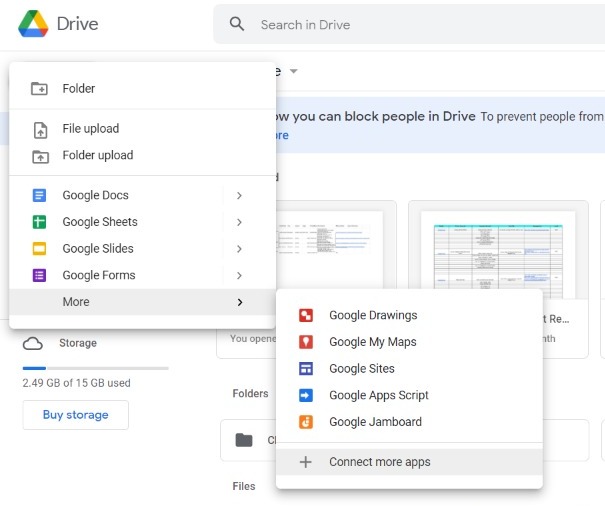
1- Go to Gmail and log in.
2- Press the “Home” and “Google apps” keys one after the other.
3- Press the “Drive” key.
4- Select “New” from the drop-down menu.
5- Select Connect More Apps from the drop-down menu.
6- In this box, type “PDF Mergy” in the search bar to find your preferred app.
7- Download and install the software.
Conclusion
We hope that with our article, you’ll now be able to merge PDFs easily using Google Drive and PDF Mergy. We have tried to provide you with a complete overview of the steps that you need to take to get the job done. Try this method out right now, and see if it works for yourself!