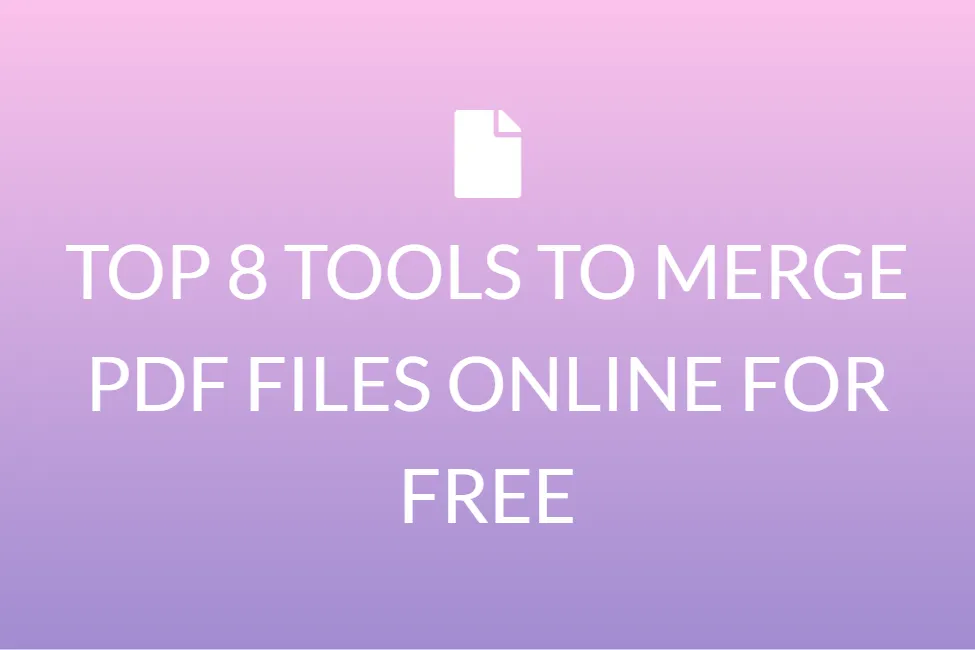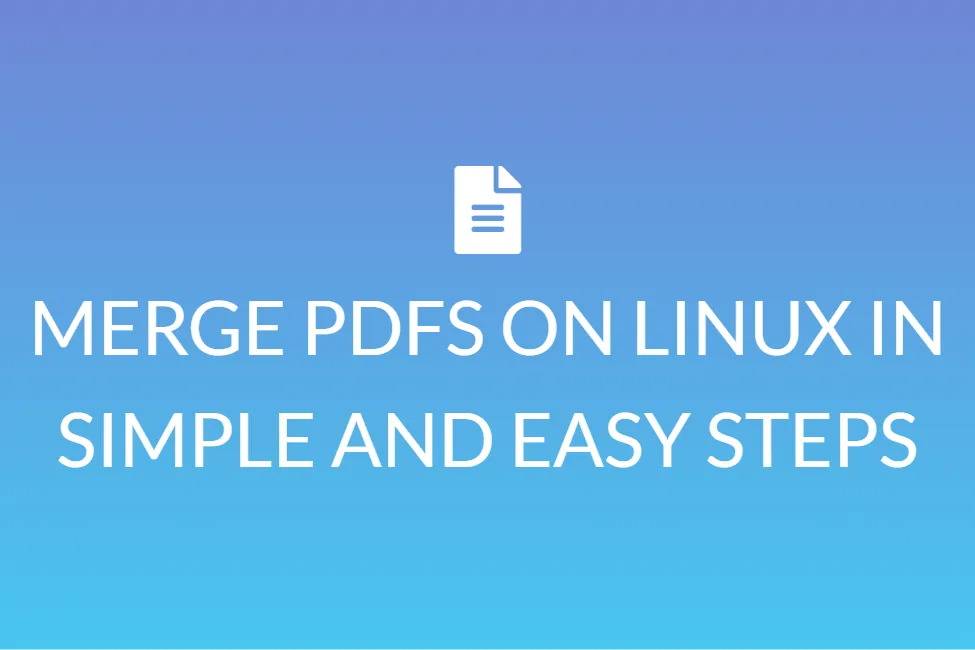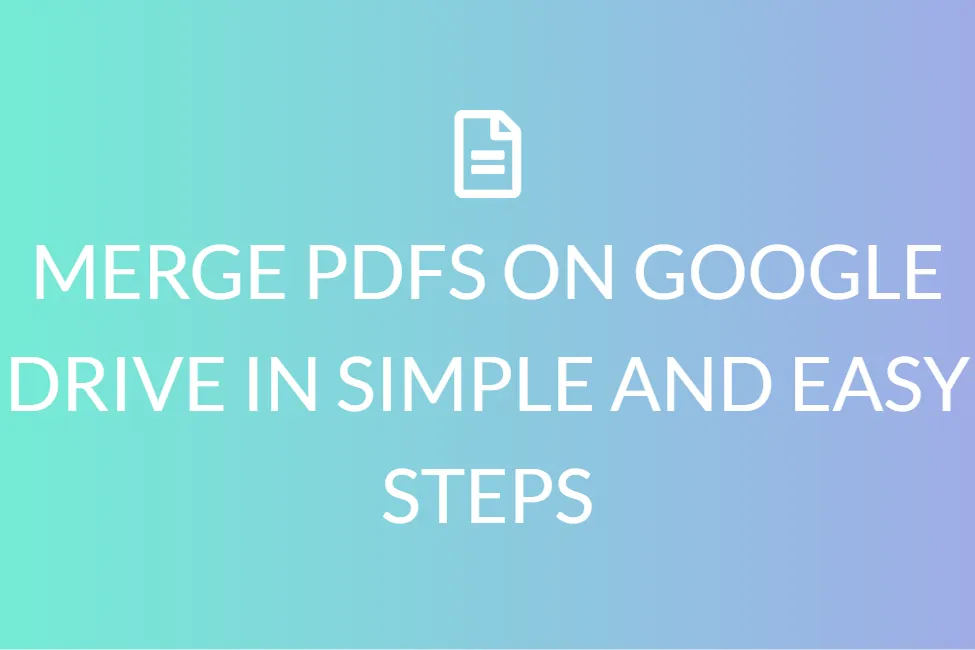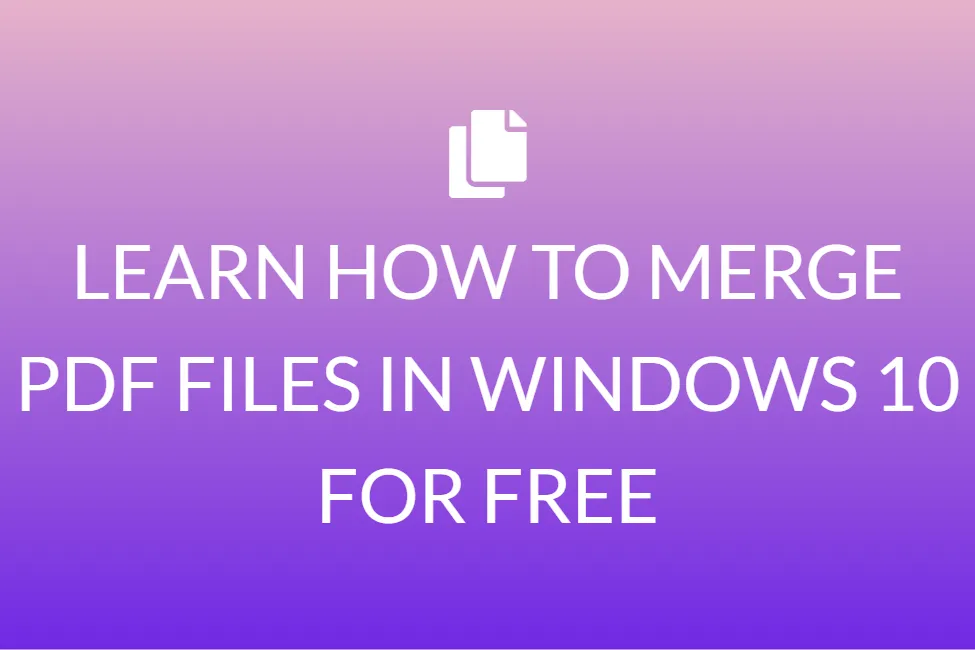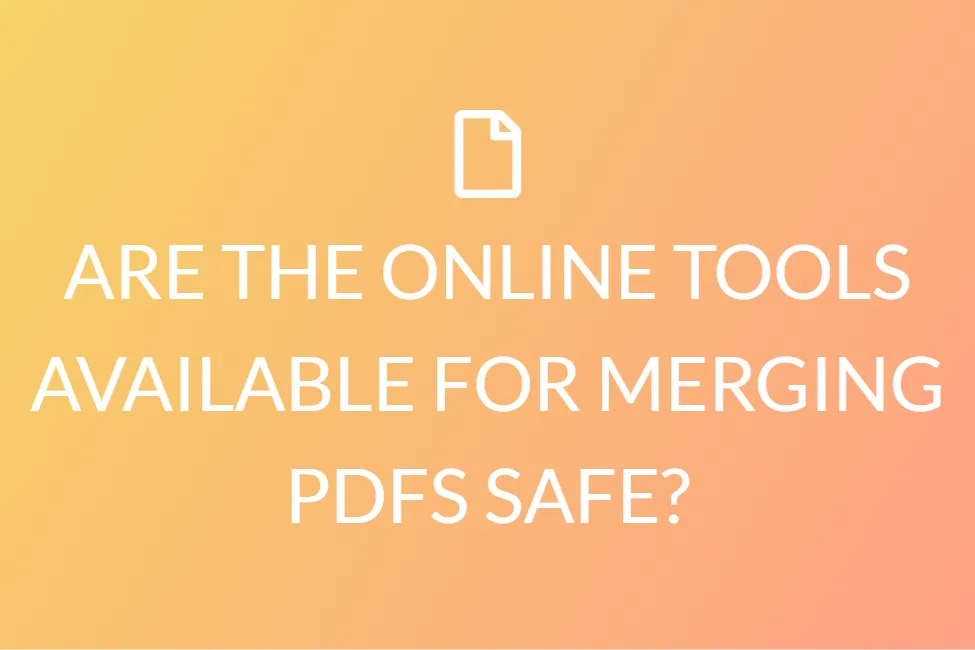HOW TO MERGE PDF FILES WITH ADOBE READER | MERGEPDFS.ORG
Introduction
Do you work with computers and laptops regularly? Or maybe you don’t, but you have to learn more about using these efficiently, for your online classes? Or maybe for your work? We all have to deal with lots of PDFs during school or work. And we often have to learn how to merge PDFs for certain situations.
We know how difficult things can get when you have to work with PDFs. Do you have multiple small PDFs? Merge them into one. Do you have one large PDF? Split them into four.

In this article, we will mostly be focusing on combining PDF files to create one. And we are going to teach you how to do this using just one software, Adobe Reader. Surely, you have all heard about Adobe Reader, maybe you use it as well. But before we begin talking about all that, we would like to teach you a little about what exactly PDFs are.
PDF- a brief overview
If you use a laptop or computer frequently, you might have heard the term ‘PDF’ being used multiple times. It does not matter if you are an active user of the internet or not. But do you have any idea regarding what PDFs are?
Portable document (PDF) files are one of today’s most frequently utilized file types. The PDF format is used when files that cannot be changed but still have to be shared and printed are maintained. If you encounter a .pdf file, you know that it is a PDF extension.
Almost everyone nowadays has to have a version of Adobe Reader or another tool that can display PDF files on their computers.
![]()
PDFs are used mostly if files that cannot be modified but must be shared and printed easily are to be saved. But not everything. These types of papers can be utilized when you need portfolios to be shared. The combining and the partitioning of PDFs are easy without damaging the layout or the material matter.
You will also be able to save your document format and design by saving it as a PDF. This allows us to view the document on all devices in the same format.
PDFs can also be locked with a password, much like images. Therefore, PDF is the way to go if you need to share an important or confidential document!
How can we merge PDFs with Adobe Reader?
Adobe Reader is, without a doubt, one of the most useful PDF tools available. In this section, we are going to teach you exactly how you can merge PDFs using this tool.
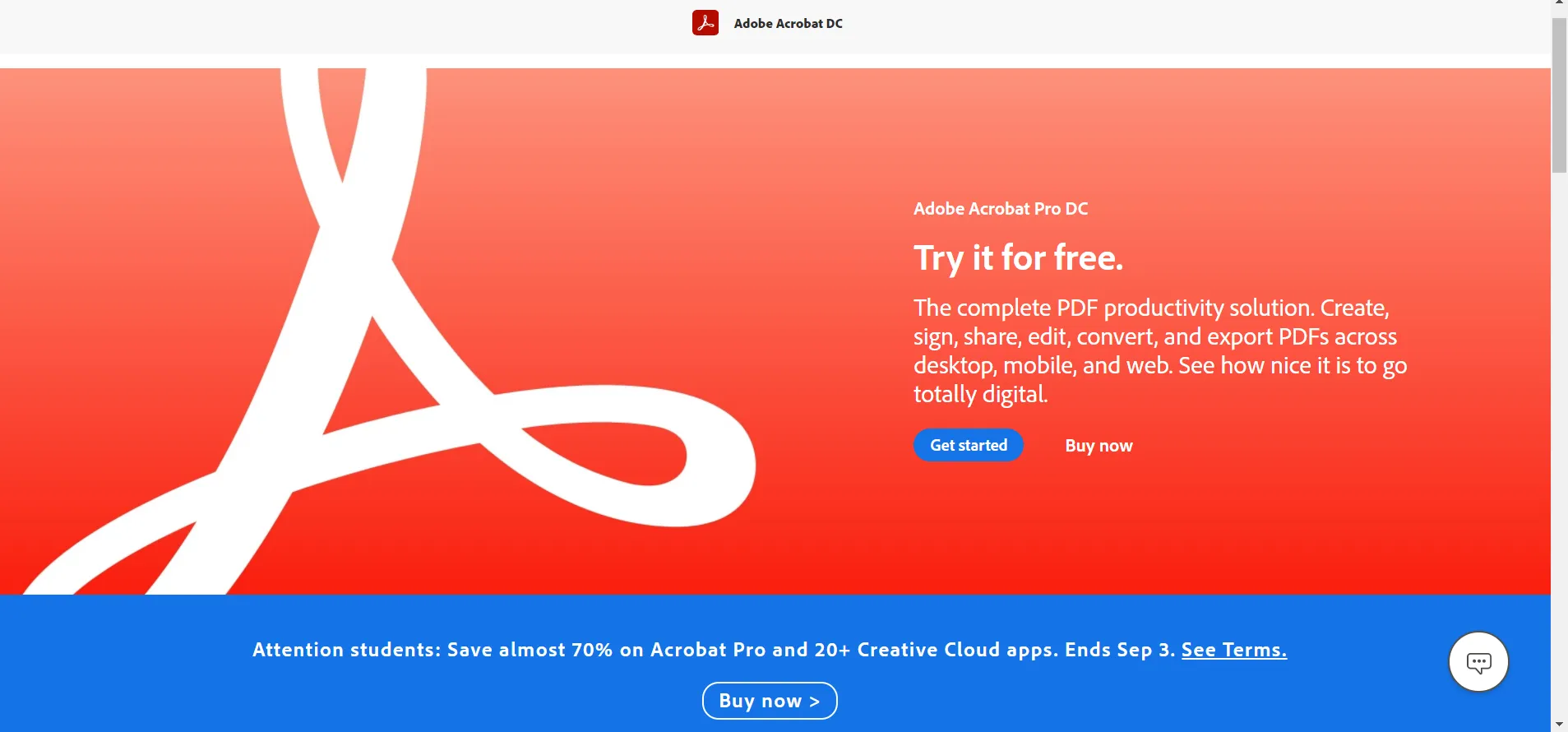
Step 1: To begin, open Adobe Reader.
Step 2: To begin the merging process, go to Tools > Combine Files > Add Files > Combine Files again.
With just a few clicks, Adobe DC can combine your documents into a single PDF file. This is, however, a paid function that not everyone has access to. Of course, if you have $24.99 per month to spare, go for it.
Step 3: You can choose whether to upload individual files or a full folder of PDF files here. To delete the undesired stuff, click on “Delete.”
Step 4: Click “Combine” in the upper right corner, once you’ve completed arranging files.
How to do the same if you have an older version of Adobe Reader?
Select Acrobat > Preferences > General from the menu bar. If the Welcome Screen is not displayed automatically after running Acrobat, click Show Welcome Screen in the Application Start-up area. The Combine Files into PDF icon on the Welcome Screen can be used to combine individual PDF files or whole folders.
What to do if you cannot afford to buy the paid version of Adobe Reader at the moment?
In such a case, you can use our online Merge PDF tool. Our tool is completely free to use and merges PDFs very efficiently. All you need to do is, upload the PDF files you would like to merge, arrange them in order, preview them, and finally click on the “Merge” button t merge them. You can then directly download the merged PDF.

Our tool is simple and quick to use, is completely platform-independent, and is also very safe to use. That is, our site does not save any of the user data.
So, if you need an alternative free method of merging PDFs, our site would be the way to go!
Conclusion
We hope that with our article, you’ll now be able to merge PDFs easily using Adobe Reader. And you now know where to go, if you want to automatically merge your PDFs for free instead, too.
Try these methods out and choose whichever suits you better!