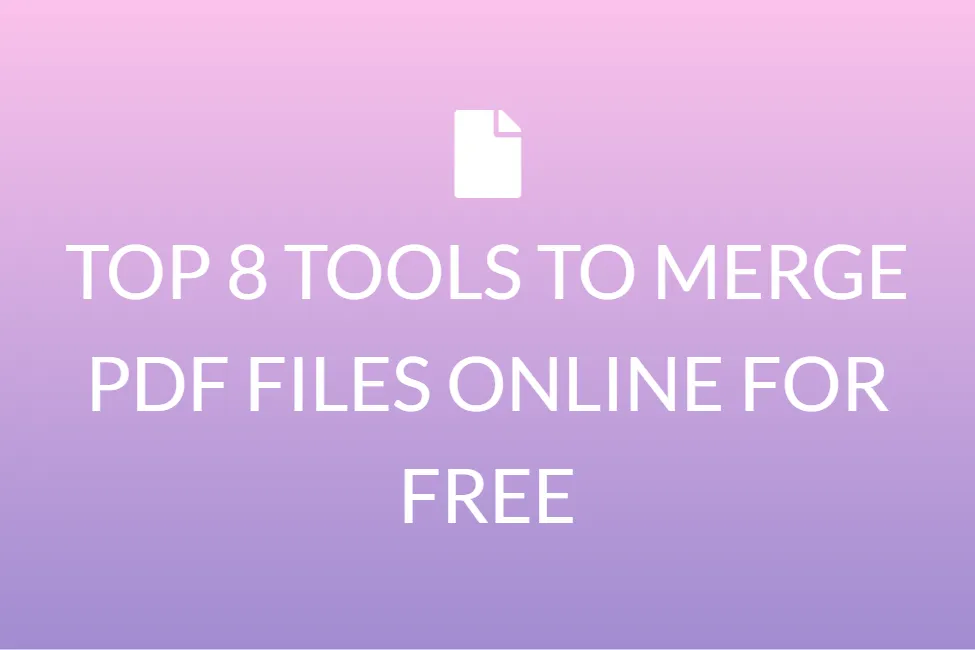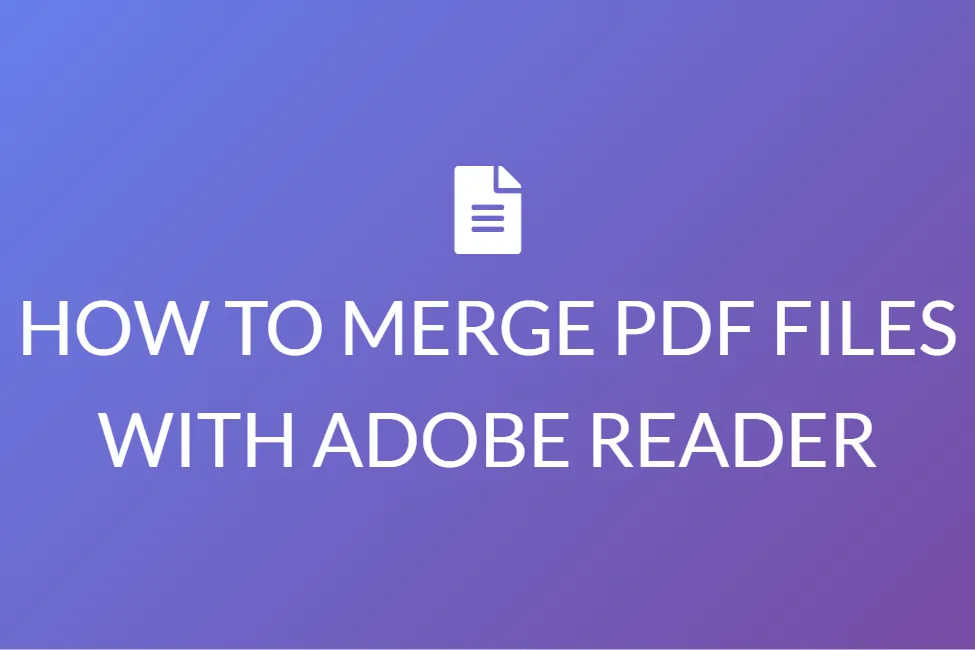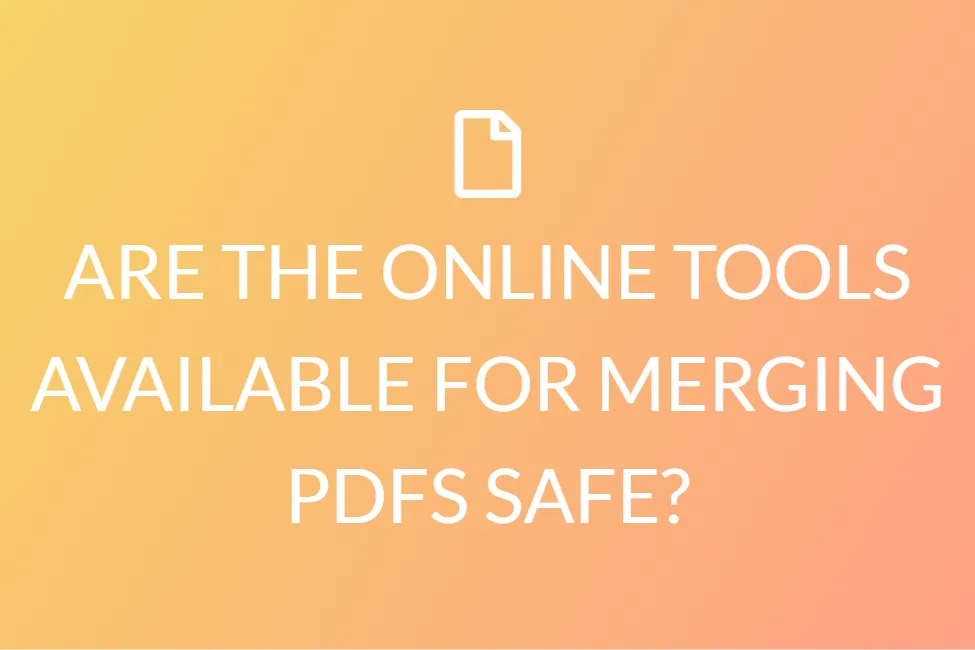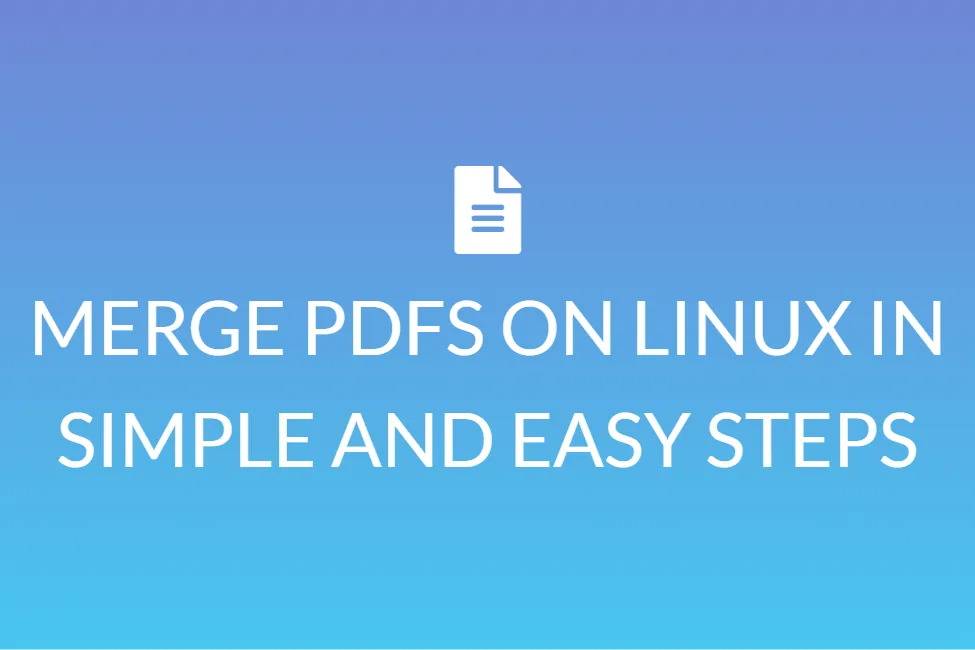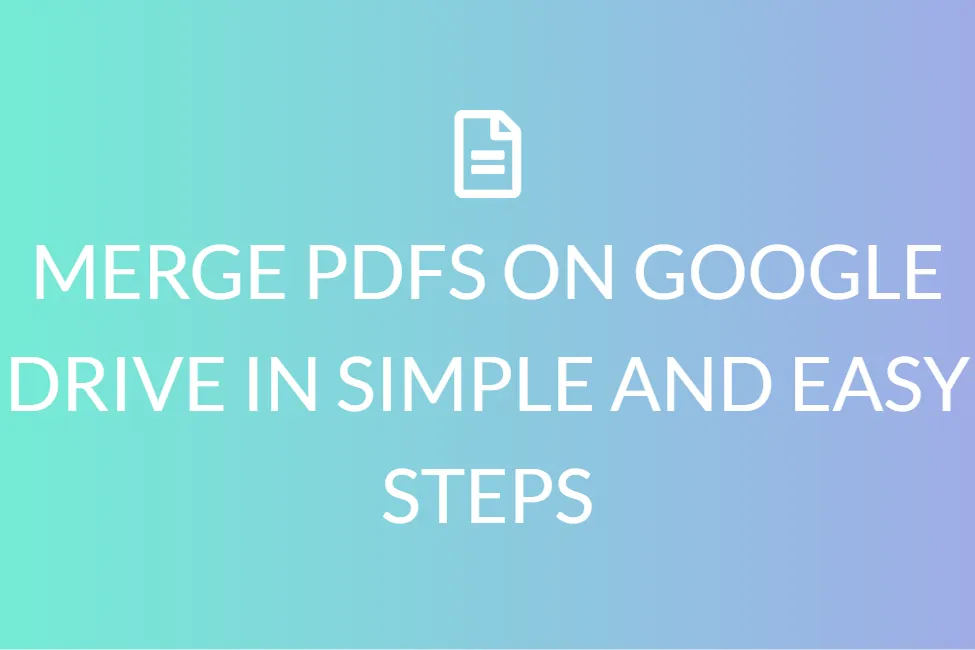LEARN HOW TO MERGE PDF FILES IN WINDOWS 10 FOR FREE
Introduction
Do you work with computers and laptops very frequently? Or maybe you don’t, but you have to learn more about using these efficiently, for your online classes? Or maybe for your work? We all have to deal with lots of PDFs during school or work. And we often have to learn how to merge PDFs for certain situations.
If you have numerous professional or personal PDF documents that you’d like to combine into a single file, you’ll be relieved to learn that combining PDF files isn’t just for computer geeks. There are a variety of ways to accomplish it, all of which are relatively simple and basic.

Many websites, as well as many third-party free PDF editors and free PDF readers, provide this service for Windows users.
Meanwhile, macOS users already have Apple’s own simple and free utility, which they’ve probably used for other purposes.
Of course, we’ll lead you through the process of combining PDF files step by step. With the help of this guide, you’ll be able to perform it like a pro in no time.
In this article, we will mostly be focusing on combining PDF files to create one single file. And we are going to teach you how to do this using various methods on your Windows 10 machine for free. But before we begin talking about all that, we would like to teach you a little about what exactly PDFs are.
PDF- a brief overview
If you are a regular user of a laptop or computer, you might have heard the term ‘PDF’ being used multiple times. It does not matter if you are an active user of the internet or not. But do you have any idea regarding what PDFs are?
Portable document (PDF) files are one of today’s most frequently utilized file types. The PDF format is used when files that cannot be changed but still have to be shared and printed are maintained. If you encounter a .pdf file, you know that it is a PDF extension.
Almost everyone nowadays has to have a version of Adobe Reader or another tool that can display PDF files on their computers.
![]()
PDFs are used mostly if files that cannot be modified but must be shared and printed easily are to be saved. But not everything. These types of papers can be utilized when you need portfolios to be shared. The combining and the partitioning of PDFs are easy without damaging the layout or the material matter.
You will also be able to save your document format and design by saving it as a PDF. This allows us to view the document on all devices in the same format.
PDFs can also be locked with a password, much like images. Therefore, PDF is the way to go if you need to share an important or confidential document!
Ways to combine PDFs in Windows
As previously indicated, you can use a variety of websites and third-party tools to combine numerous PDF documents into a single file. Many of them make it simple for you — it’s generally just a matter of picking the files and pressing a button.
However, you must conduct your investigation to ensure that the service you are utilizing is legitimate and will not infect your computer with malware. If you don’t want to put in the effort, Adobe’s PDF-handling application, Adobe Acrobat DC, is a better choice.
But don’t worry, we’ll also provide you with free options! Make sure to stick to the end to get to know the easy and safe methods you can opt for.
1. Adobe Acrobat DC
Please be aware that Adobe Acrobat DC is not free. You must join up for a monthly or annual subscription, which ranges from $12.99 to $24.99 per month. If you only use the service once, that’s a costly price to pay.
If working with PDF files – such as editing, producing, exporting or converting, and combining PDF files – is going to be a large part of your job, it might be worth pre-paying that $14.99 a month annual subscription. Not only for security reasons but also to ensure that your PDF documents are accurate and free of errors.
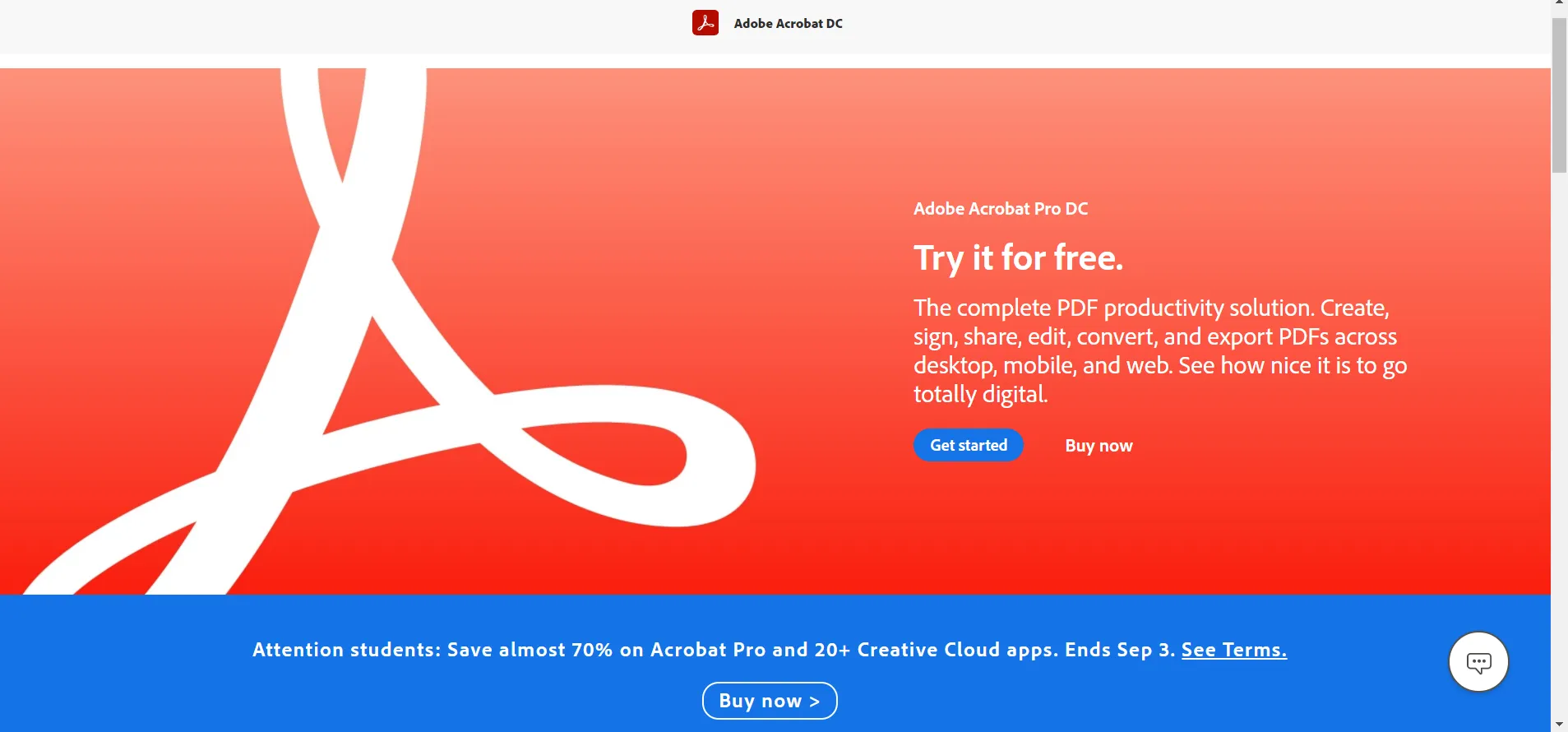
Adobe Reader is, without a doubt, one of the most useful PDF tools available.
Step 1: To begin, open Adobe Reader.
Step 2: To begin the merging process, go to Tools > Combine Files > Add Files > Combine Files again.
With just a few clicks, Adobe DC can combine your documents into a single PDF file. This is, however, a paid function that not everyone has access to. Of course, if you have $24.99 per month to spare, go for it.
Step 3: You can choose whether to upload individual files or a full folder of PDF files here. To delete the undesired stuff, click on “Delete.”
Step 4: Click “Combine” in the upper right corner, once you’ve completed arranging files.
2. PDF Merger & Splitter
On the Microsoft Store, users can download a free app that allows them to simply merge or split PDF files. This procedure is the best way to combine PDF files.
Step 1: Search for “PDF Merger & Splitter” in the Microsoft Store.
Step 2: A screen will appear as seen in the image below; click on the “Get” button to begin the download.
Step 3: After the installation is complete, go to the screen and click the “Launch” button.
Step 4: “Merge PDF” button will now appear. Select it by clicking on it.
Step 5: A window will open, and then, as indicated in the figure below, click the “Add PDFs” button on the screen.
Step 6: Select the PDF you want to merge and press the “Open” button.
Step 7: On the screen, there will be a “Merge PDF” button. Select it by clicking on it.
Step 8: The PDF will be combined, and a dialogue box will open, as seen in the image below, asking for the location of the merged file. The merged PDF will be stored after you select the location and click the “Save” button.
3. Online PDF Merger tools
Let’s say you are not very comfortable with installing new software on your laptop or pc. Or you are going to merge PDFs on very rare occasions. What do you do in these cases?
Don’t worry, we have a solution for you. In these scenarios, you may use the online PDF Merger tools available. But you have to make sure you use the tools that are safe, secure, and platform-independent.

Here is a list of all the safe sites you could use to merge PDFs online!
Smallpdf, Ilovepdf, and Adobe.com are the most frequently used online tools that you can use! You can also use our PDF merger tool, mergepdfs.org. It is completely free, safe, secure, platform-independent, and you don’t have to create an account or log in for using this tool.
Conclusion
PDFs are the most effective format for storing data. They are also the safest and simplest way to transmit data because changes to PDF can be made utilizing certain apps and permissions allowed by the Admin.
We looked at a few different ways to merge PDF files and make modifications to them in this article. There are several methods for merging PDF files online, on Windows, and Mac. All of the processes have been thoroughly detailed, and hopefully will be of great help to you!